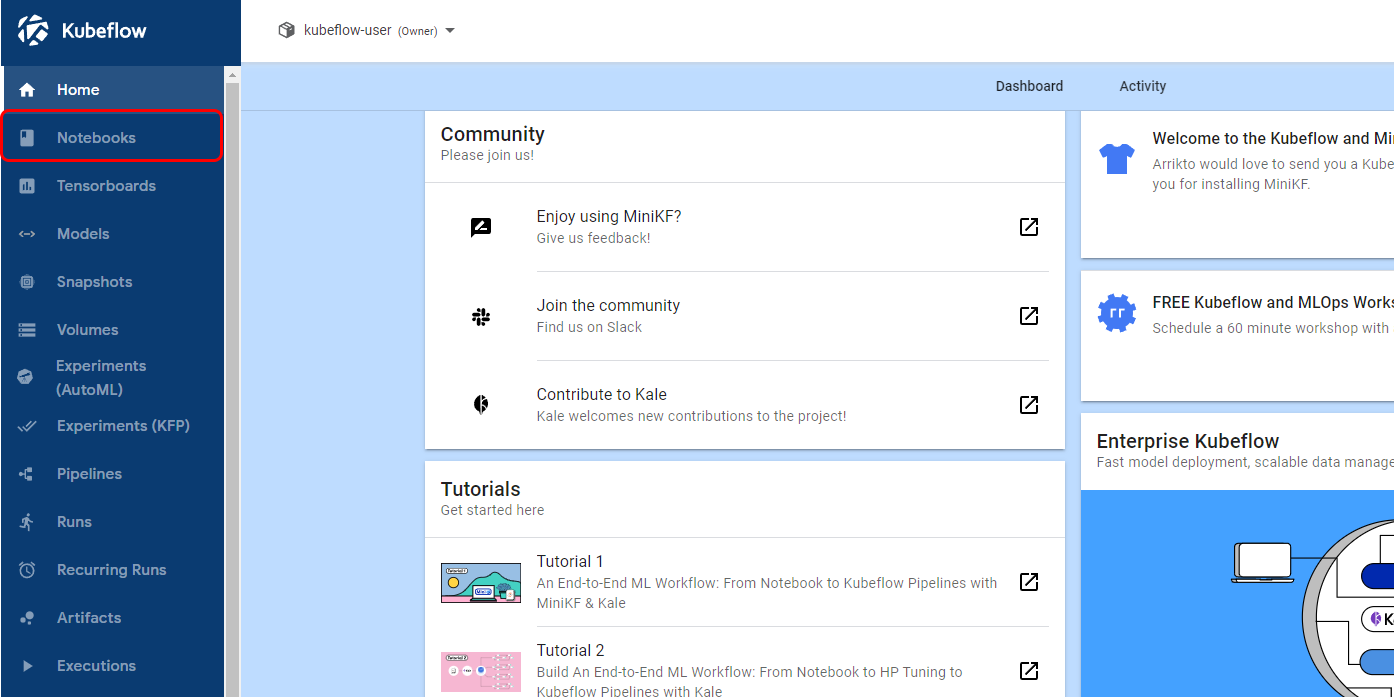(Hands-On) Create a Notebook in Your Kubeflow Cluster
The following video is an excerpt from a live session dedicated to reviewing the Jupyter Notebook that makes up the solution for this particular Kaggle Competition Example.
If you would like to sign up for the live session please do so on our events page: https://www.arrikto.com/kubeflow-mlops-events/
After watching this video you will deploy a Notebook Server where you will use a Jupyter Notebook to create a model for Dog Breed Classification.
1. Check your Kubeflow version
To check your version, refer to the bottom left corner in the Central Dashboard.
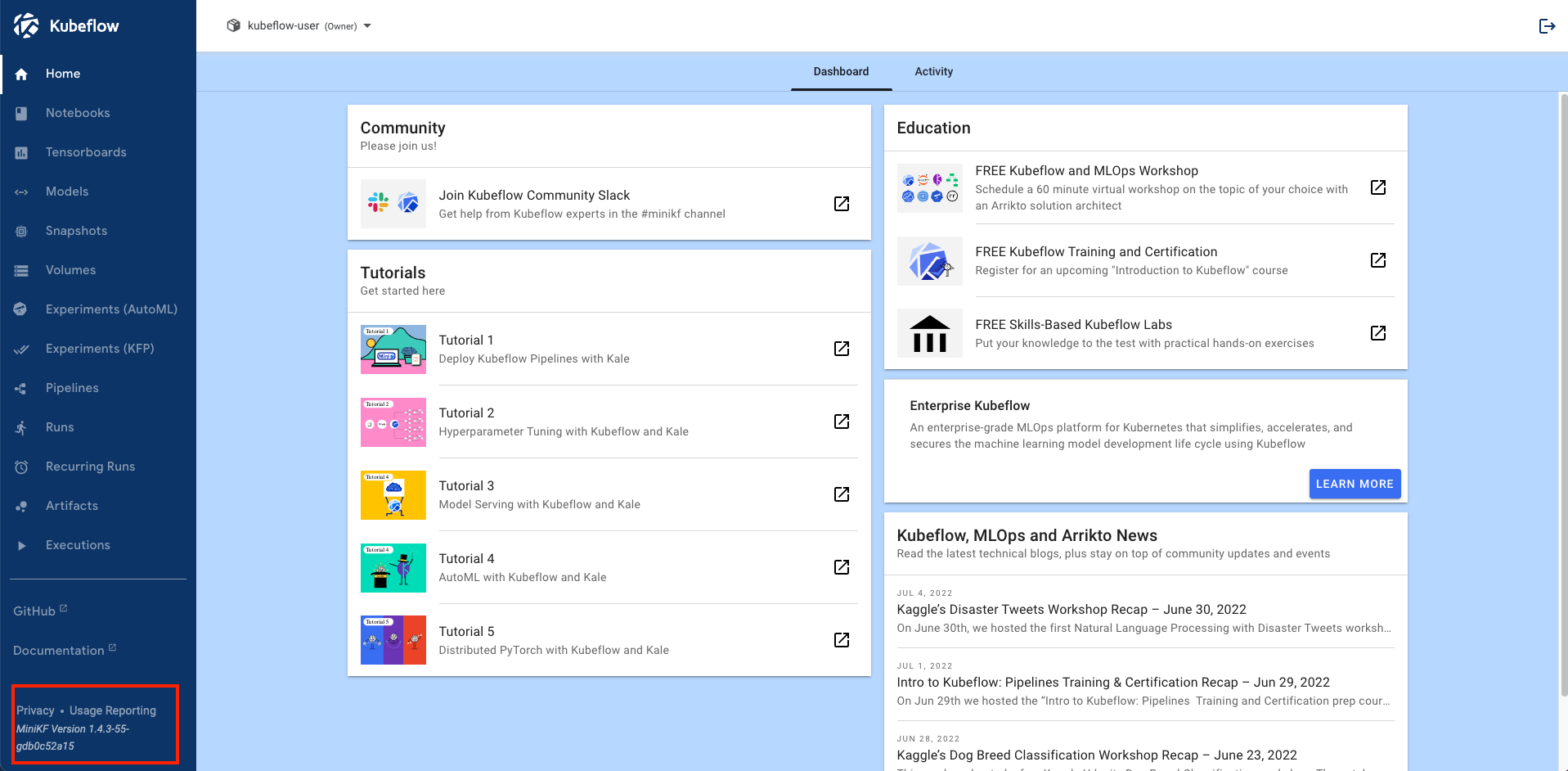
3. Create a new notebook
Click on + New Notebook.

4. Name your notebook
Specify a name for your notebook.
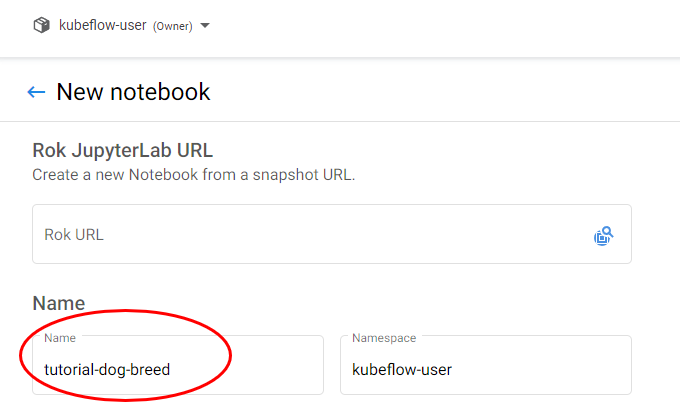
5. Select Docker image
Make sure you are using the default Docker image. This image will have the following naming scheme:
gcr.io/arrikto/jupyter-kale-py38:<IMAGE_TAG>6. Add new data volume
Select +Add new Volume:

In Data Volumes choose:
- Type: Empty volume
- Name: data
- Size: 5 Gi
- Access mode: ReadWriteOnce
- Storage class: default
7. Create your notebook
Click LAUNCH to create the notebook.
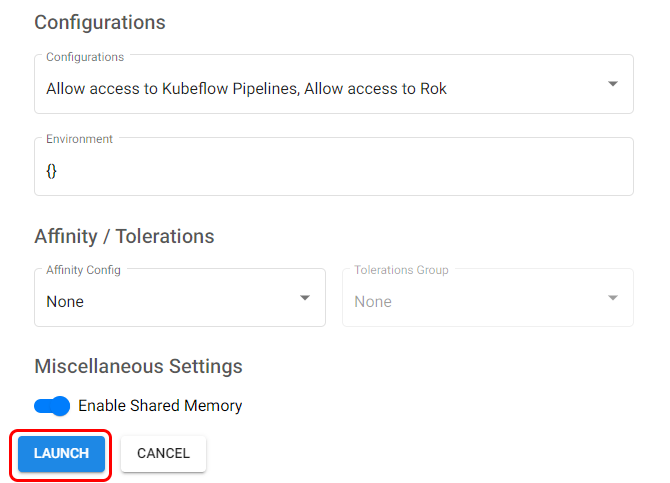
8. Connect to your notebook
When the notebook is available, click CONNECT to connect to it.